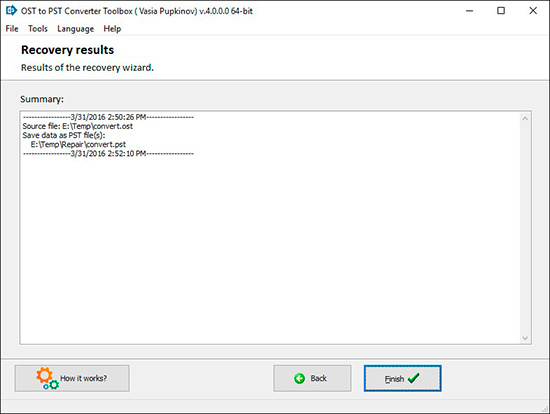How it Work?
Step.2
Start Install software:
- Press on downloaded installation file in browser
- Select a downloaded installation file in Windows Explorer and press Enter or double click on it.
Step.3
Please confirm warning message.
Step.4
Run installation wizard.
Step.5
Run program:
- Double click on icon on desktop
- or
- Select from main menu: Start | Programs | OST to PST Converter Toolbox | OST to PST Converter Toolbox
-
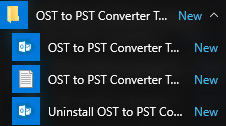
Step.6
Please select *.ost file of Microsoft Exchange Server:
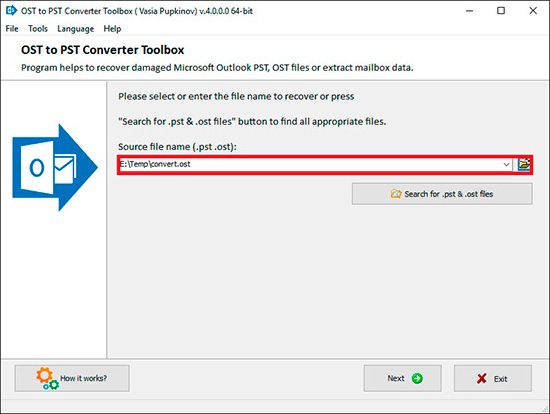
You can OST file:
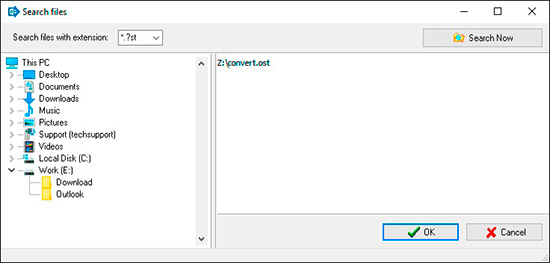
Step.7
And click the Next button:
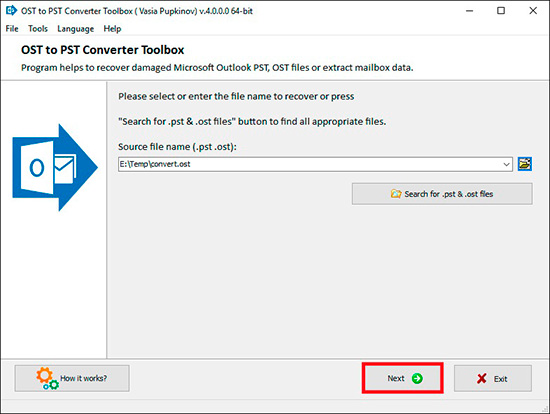
Step.8
Please select a mode for program use:
Converter Mode - use it for export data from OST to PST files.
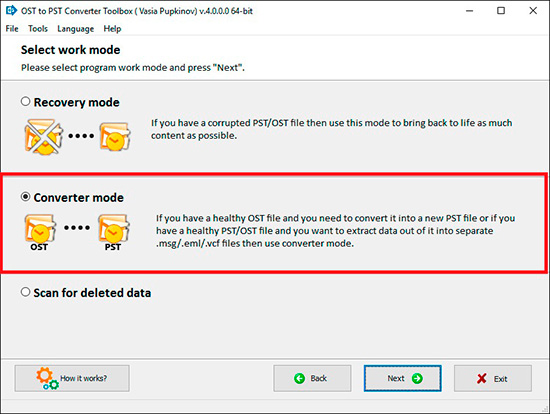
Step.9
Please confirm start recovery:
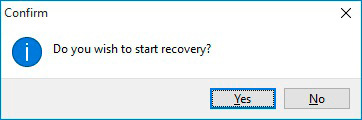
Step.10
On the second page, the customer can view and select the converted objects that are to be saved (emails, contacts, appointments and so on):
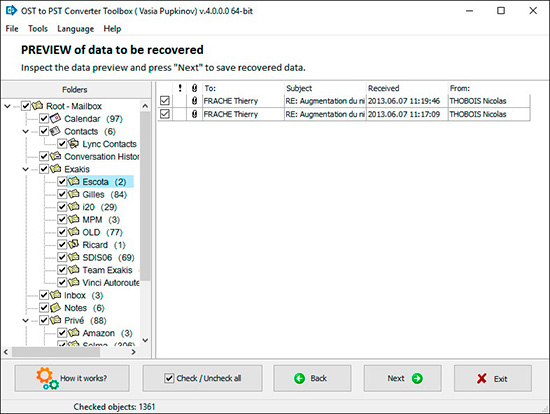
Step.11
Press the Select file button and select a Microsoft Access .mdb or .accdb file
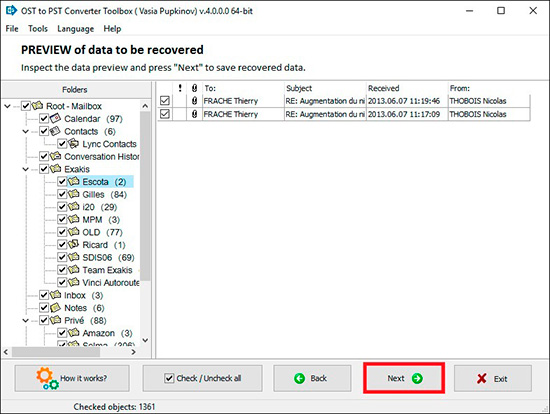
Step.12
Please select a target folder for saving data to:
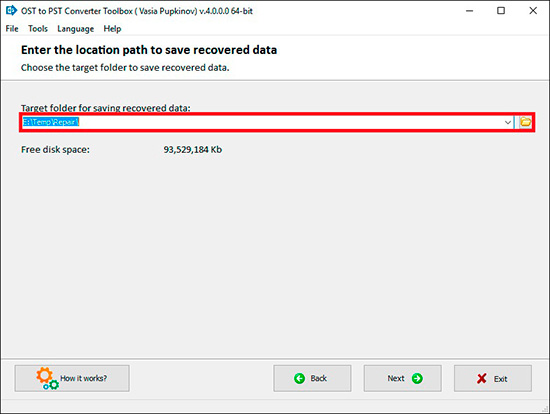
Step.13
And click the Next button:
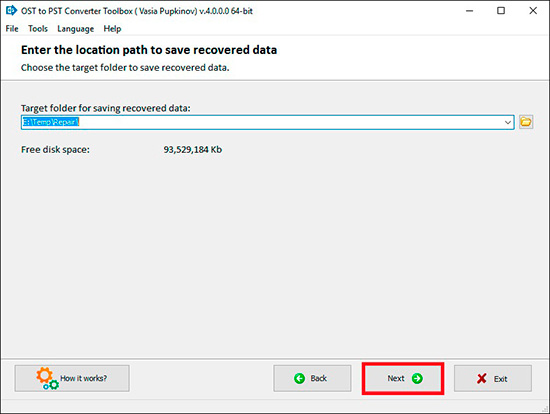
Step.14
Please select the type of the converted that is to be saved:
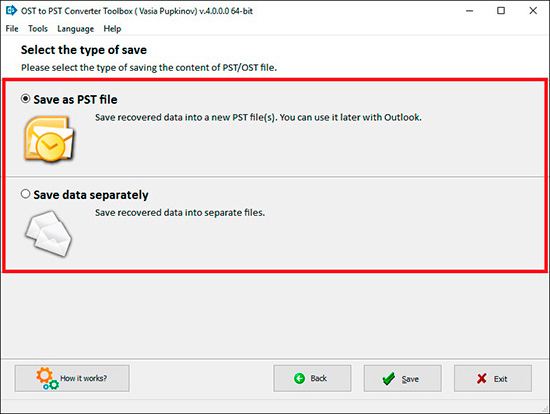
Step.15
On the last page, you will find a detailed log of the converted process: